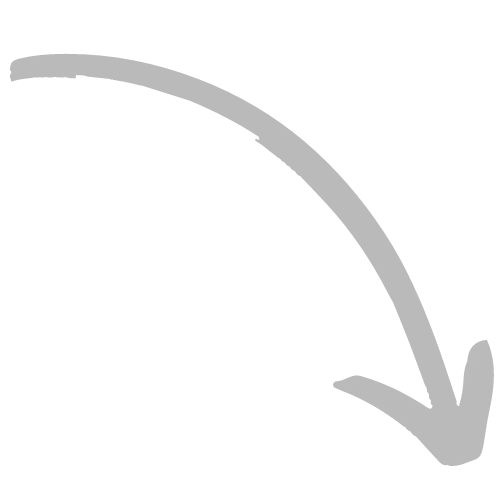Build a Website
Setting Global Styles
Setting global styles is the most important, time-saving action you can do when creating your site. After you set your global styles, you can populate pages and global blocks that keep your colors and text.
- Login to your site.
- Click on the Paint Brush icon to the left. This is where the global styling settings are found.
- Upload a your brand fonts by clicking on Add Fonts. Add a Google font by clicking Add Fonts, or upload your custom brand font by clicking Upload Fonts. To upload a custom font, you just need a .ttf, .otf, or .woff (recommended) file.
- Go back by clicking on Global Styling.
- Click on Text Styling to change your text fonts to the font choices added in the previous step.
- Click on the Mobile Phone and change your mobile styles.
- Go back by clicking on Global Styling again.
- Click on Color Palette to set your brand primary and secondary colors.
Search For More
Required field!
-
Courses Drag and drop builder to create beautiful courses
-
Websites Build a beautiful website with 100+ of our templates
-
Emails & Automations Send beautiful emails to your leads and students
-
Automations Streamline processes with automations
-
Appointments Create a booking calendar
-
Funnels Create opt-ins, webinars, and other lead magnets